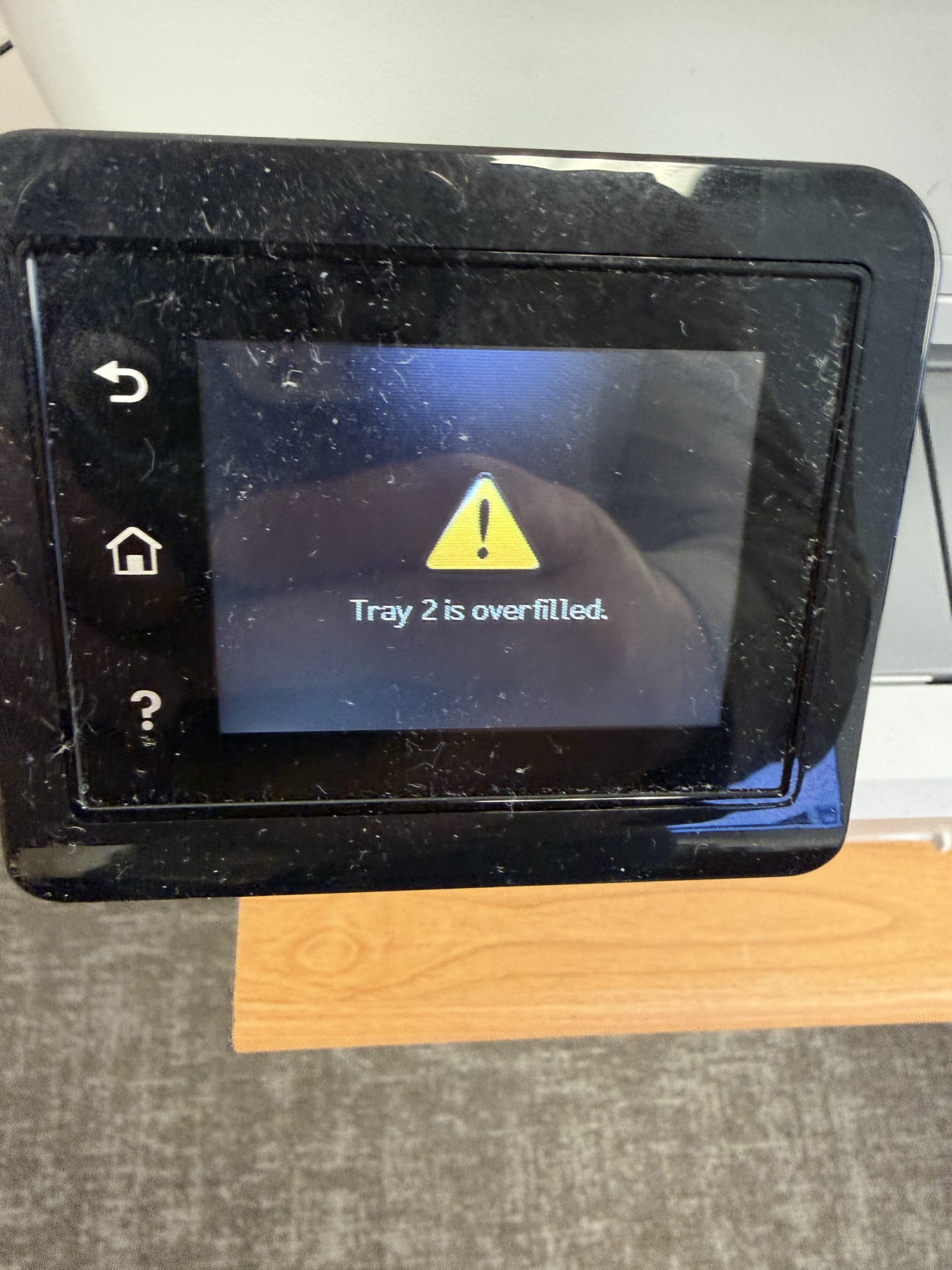If you own an HP Color LaserJet Pro MFP M283fdw, you may encounter a common printer warning that says:
“Tray 2 is overfilled.”
This alert can stop printing until resolved, but the good news is that it’s easy to fix in just a few minutes.
What the ‘Tray 2 Is Overfilled’ Warning Means
This message indicates that too much paper is loaded into the main paper tray (Tray 2) or that the paper stack isn’t seated correctly.
Your printer uses sensors to detect paper height; when the paper sits above the allowed limit, it triggers this warning to prevent jams and misfeeds.
Where to Find Tray 2 on Your HP M283fdw
Tray 2 is the main drawer located at the very bottom front of your printer — directly beneath the HP logo and model label.
It’s the tray you typically pull out to load standard printing paper such as letter-size (8.5×11”).
Step-by-Step Fix
- Pull out Tray 2 completely. Grip the bottom tray handle and slide it out until it stops.
- Check the paper level. Look inside for a small “MAX” fill line molded into the plastic — the paper stack should never exceed this line.
- Remove excess paper. Take out a few sheets if the stack is above the line. Overfilled trays can cause feeding issues or printer jams.
- Align the paper properly. Fan the paper stack to prevent sticking, then ensure it sits flat and snugly between the blue paper guides.
- Reinsert the tray. Slide the tray back in until it clicks securely into place. Wait a few seconds — the printer should automatically clear the warning.
If the Error Persists
- Try removing all the paper and closing the tray empty for 10 seconds before reloading.
- Make sure there’s no curled or jammed paper inside the tray.
- Restart the printer to reset the tray sensor.
If none of these steps work, the paper height sensor in Tray 2 might need cleaning or service from HP Support.
Prevent Future Tray Overfill Errors
Keep paper below the maximum fill line at all times. Store paper in a dry place to avoid humidity-related curling. Use only standard 75–90 gsm (20–24 lb) office paper recommended by HP.
Conclusion
The “Tray 2 is overfilled” warning on the HP Color LaserJet Pro MFP M283fdw is a safety feature designed to prevent paper jams and mechanical wear.
By removing excess paper, aligning sheets properly, and keeping the tray within capacity, your printer will be back to smooth, reliable operation in no time.