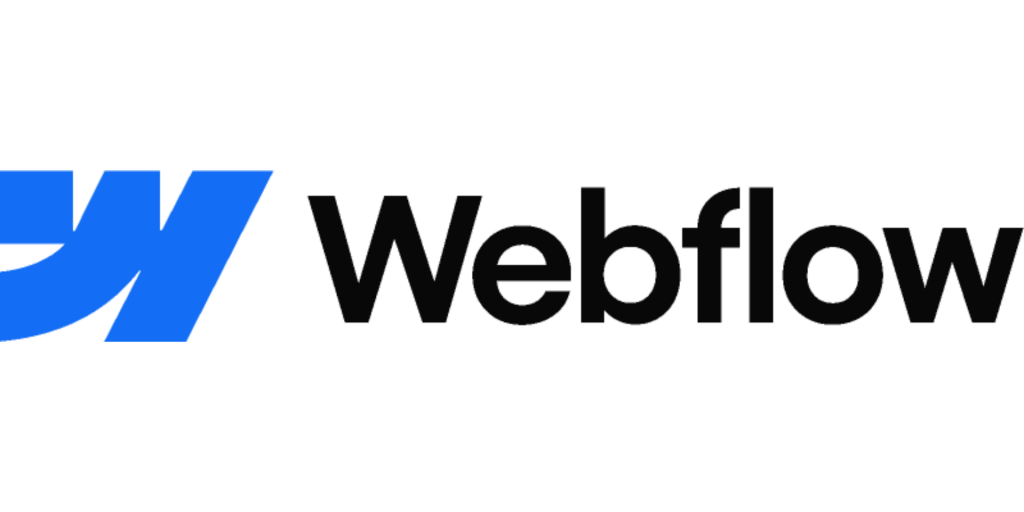When you redesign or restructure your website, it’s important to redirect old URLs to their new destinations. This ensures that visitors don’t hit broken links, and it helps preserve your SEO rankings. In Webflow, setting up a 301 redirect is simple, but it’s essential to follow the steps carefully to avoid errors.
In this guide, we’ll walk you through how to create 301 redirects in Webflow, explain why they matter, and share some key considerations for SEO best practices.
What is a 301 Redirect in Webflow?
A 301 redirect is a permanent redirect from one URL to another. It tells browsers and search engines that the page has permanently moved to a new location. This helps maintain search engine rankings and ensures users automatically land on the correct page.
Webflow makes this process easy through its Site Settings under the Publishing tab.
Step-by-Step: How to Create a Redirect in Webflow
Follow these steps to set up a redirect in Webflow:
- Log in to Webflow
- Go to your Webflow dashboard and select the project you want to edit.
- Open Project Settings
- Click the Settings gear icon on your project card.
- Go to the Publishing Tab
- In the menu, click the Publishing tab.
- Find the 301 Redirects Section
- Scroll down until you see the 301 Redirects area.
- Enter the Old Path
- In the Old path field, type the old URL path you want to redirect from (e.g., /old-page).
- Important: Do not include your domain name—just the path.
- Enter the New Path
- In the Redirect to path field, type the destination URL (e.g., /new-page for internal links or a full external link like https://example.com/new-page).
- Add the Redirect
- Click Add Redirect Path to save it.
- Publish Your Site
- Finally, click Publish so your redirect goes live.
Important Considerations for Webflow Redirects
- 301 vs 302 Redirects
- Use a 301 redirect for permanent page moves. If the change is temporary, consider a 302 or 307 redirect instead.
- Internal Links
- After adding redirects, update any internal links on your site that still point to the old URL. This reduces redirect hops and improves user experience.
- Bulk Redirects with CSV
- For large websites, Webflow allows you to export and import redirects via CSV. This is especially useful if you’re migrating an entire site.
- SEO Impact
- Proper redirects help preserve your rankings in Google and other search engines. Failing to redirect old URLs can lead to 404 errors and traffic loss.
Final Thoughts
Setting up 301 redirects in Webflow is an essential part of managing site migrations, URL changes, and content updates. By following these steps, you’ll keep your users on the right path and protect your SEO performance.
If you’re planning a large website migration, consider creating a redirect map in advance and using Webflow’s CSV import tool to streamline the process.
Pro Tip: Regularly check Google Search Console for crawl errors to make sure all redirects are working properly.