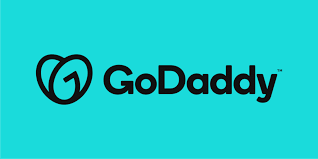If you’re using GoDaddy hosting and want to connect securely via SSH from a macOS or Linux Terminal, this guide walks you through the process step-by-step. SSH (Secure Shell) allows you to manage your files, run scripts, and execute server commands remotely.
Prerequisites
Before connecting via SSH, you’ll need:
- SSH access enabled in your GoDaddy hosting account
- Your cPanel username
- Your hosting account’s IP address
- Your cPanel password
- An SSH client (macOS and Linux include one by default via Terminal)
Step 1: Enable SSH Access in GoDaddy
- Log in to your GoDaddy account: https://www.godaddy.com/
- Navigate to My Products > Web Hosting > Click Manage next to your hosting plan
- Under Settings, confirm that SSH Access is enabled
- Note your:
- Server IP Address
- cPanel Username
- cPanel Password
Step 2: Open Terminal
- On macOS: Press Command + Space, type Terminal, and press Enter
- On Linux: Press Ctrl + Alt + T or open Terminal from the applications menu
Step 3: Connect via SSH
In your Terminal, type the following command:
ssh your_cpanel_username@your_server_ip -p 22Replace your_cpanel_username with your actual cPanel username, and your_server_ip with the IP address of your server.
Example:
ssh iaxqt3ttztc4@208.109.63.30 -p 22Step 4: Enter Your Password
When prompted, type your cPanel password and press Enter. Note that the terminal will not display your password as you type for security purposes.
Step 5: Accept the Host Key
If this is your first time connecting to the server, you’ll see a message like:
The authenticity of host '208.109.63.30' can't be established...
Are you sure you want to continue connecting (yes/no)?Type yes and press Enter.
You’re Connected
You should now see a command prompt that indicates you’re logged into your GoDaddy hosting account via SSH.
Optional: Use SSH Keys
To avoid typing your password every time, you can generate an SSH key and upload the public key to your hosting account via the cPanel SSH Access section.
By following these steps, you can securely access and manage your GoDaddy hosting account directly from your Terminal using SSH.