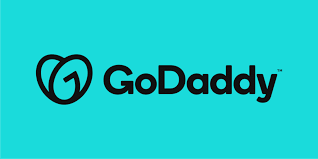Transferring your domain to GoDaddy is a seamless process that allows you to consolidate your domain management. Not only does GoDaddy ensure that you retain the remaining time on your registration, but they also throw in an additional year for free. This article provides a step-by-step guide on how to transfer your domain, along with some essential tips for a smooth transition.
Before You Start: To ensure a trouble-free transfer, it’s crucial to follow these preparatory steps with your current registrar:
- Unlock Your Domain: Contact your current registrar to unlock your domain. This step is essential for facilitating the smooth movement of your domain to GoDaddy.
- Obtain the Authorization Code: Also known as the auth code, EPP code, transfer code, or transfer key, this code is required for the transfer process. Your current registrar can provide you with this code upon request.
- Verify Contact Information: Confirm that the contact information associated with your domain is accurate. The administrator’s contact details are crucial for communication during the transfer.
Purchase the Domain Transfer: Once you’ve completed the preliminary steps, it’s time to initiate the domain transfer process on GoDaddy:
- Sign in or Create an Account: Log in to your existing GoDaddy account or create a new one. If you encounter any issues with signing in, refer to the account recovery options.
- Visit the GoDaddy Transfers Page: Navigate to the GoDaddy transfers page and search for your domain. If your domain is already registered with GoDaddy, an option for an account transfer will be displayed.
- Confirm Domain Unlock Status: Ensure that your domain is unlocked. GoDaddy will display a green status bar if the domain is unlockable. Refresh the status if necessary.
- Enter Authorization Code: Input the authorization code obtained from your current registrar. If any errors occur, don’t worry—you can edit the auth code in your account later.
- Continue with the Transfer: Proceed to the next steps after both the unlock and auth code sections show green status bars. Choose options for Domain Protection or opt out as per your preference.
- Checkout Process: Complete the checkout process to officially initiate your domain transfer. Choose Domain Protection options and confirm your choices.
Conclusion: Most domain transfers take approximately 5–7 days to complete. GoDaddy will notify you via email if any issues arise during the transfer process. Additionally, you can monitor the status of your transfer in your GoDaddy account at any time. Follow these steps, and you’ll smoothly transition your domain to GoDaddy, enjoying the added benefit of a free year of registration.