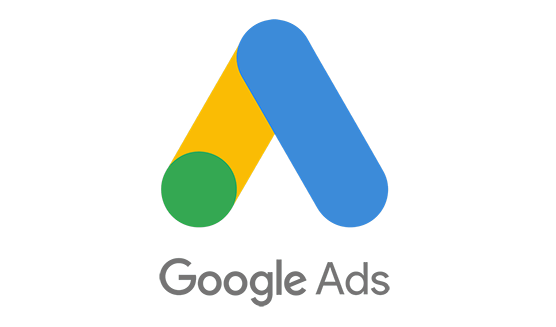Tracking conversions in Google Ads is essential if you want to understand which keywords, ads, and landing pages are driving real business results. Whether you’re measuring leads, contact-form visits, phone calls, or purchases, properly setting up conversions allows you to optimize campaigns with confidence.
This guide explains where to find your conversions in Google Ads, how to create new conversion actions, and how to verify they’re working, using the latest Google Ads interface.
⸻
Why Conversion Tracking Matters
Google Ads uses conversion data to improve your campaigns, adjust bids, and identify what actually moves customers through your funnel. Without conversions, the platform cannot fully optimize toward your real business goals.
⸻
Where to View Conversions in Google Ads
To find your conversion summary:
- Go to Google Ads → Goals → Summary
In the left navigation:
• Select Goals
• Then click Summary
This section displays:
• All existing conversion actions
• Status indicators (recording/not recording)
• Conversion sources (Google Tag, GA4 imports, calls, etc.)
• Whether a conversion is set as “primary” (used for bidding)
This is the main place to confirm that your conversion events are active and tracking correctly.
⸻
How to Create a New Conversion in Google Ads
If you want to track a new contact page visit, a form submission, a phone call, or a purchase, you need to create a new conversion action.
Step 1: Go to Goals → Summary
Click New Conversion Action.
Step 2: Choose Your Conversion Source
Google Ads offers several options:
- Website – for button clicks, form submissions, page views (e.g., Contact Us page)
- Phone Calls – calls from ads, call extensions, or website call tracking
- Import – GA4 web events, CRM conversions, offline uploads
- App – app installs or in-app events
For most websites, you’ll choose Website or Import (GA4 Web).
⸻
Option 1: Create a Website Conversion (Google Tag)
Step 1: Enter Your Domain
Google will scan your site for tag installation and clickable elements.
Step 2: Choose an Action to Track
Examples include:
• Contact form submissions
• “Contact Us” page views
• Add to cart
• Purchases
• Button clicks
• File downloads
Step 3: Set Category and Goal Type
Google requires:
• Conversion name
• Category (Lead, Submit Lead Form, Page View, Purchase, etc.)
• Value (fixed, dynamic, or no value)
• Count (one per ad click or every time it happens)
Step 4: Install the Google Tag (if not already installed)
If your site uses GTM, WordPress, Shopify, Wix, or SquareSpace, Google provides step-by-step installation.
Step 5: Publish and Verify
Google will show “Recording (recent activity)” when the event fires.
⸻
Option 2: Import Conversions from GA4
If the event is already firing in GA4 (e.g., “contact_page_view” or “generate_lead”), import it into Google Ads:
Step 1: Google Ads → Goals → Summary
Click New Conversion Action → Import → Google Analytics (GA4) Web.
Step 2: Select Your GA4 Event
Choose the key event you want to use as a conversion.
Step 3: Mark as Primary or Secondary
• Primary = used in bidding optimization
• Secondary = for reporting only
Step 4: Save and Publish
Conversions will sync automatically.
⸻
How to Mark an Existing Event as a Conversion
If you already see the event under Goals → Summary:
- Open the event
- Toggle “Include in Conversions” to ON
This marks the event as a primary conversion and enables optimization.
⸻
How to Confirm Conversions Are Working
Use these tools:
- Google Ads → Goals → Summary
Status will show:
• Recording
• No recent conversions
• Not verified
- Google Tag Assistant
Check that the base tag and event tag are firing.
- GA4 → Reports → Engagement → Events
Verify the event count matches what you expect.
- Google Ads → Campaigns → Columns → Conversions
Add:
• Conversions
• Conversion Rate
• Cost per Conversion
This ensures your reporting dashboard reflects real performance.
⸻
Tips for Better Conversion Tracking
- Use URL contains /contact-us/ to track Contact Page visits.
- Use button click tracking for “Submit” or “Get Quote.”
- Avoid duplicate conversions by setting correct counting rules.
- For lead generation, set the value to a fixed dollar amount (e.g., average lead value).
- • Always test in an incognito window.
⸻
Final Thoughts
Setting up conversions in Google Ads is the foundation for accurate reporting and optimized bidding. By using Goals → Summary, creating clean conversion actions, and verifying tracking, you ensure your campaigns measure what truly matters—qualified leads and real customer actions.
If you want, I can also create a step-by-step visual guide, a troubleshooting checklist, or a Google Ads reporting template for your team.