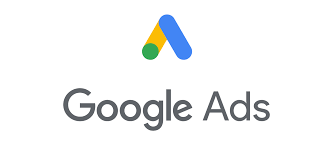When you connect your store to Google Merchant Center, you might sometimes see extra countries appear in your product feed. That can raise an important question: are my Google Ads also showing in places I don’t actually sell to?
The good news is you can confirm this inside Google Ads and make sure your budget is only spent in the right markets.
Step 1: Review Campaign Location Settings
- Log into Google Ads.
- From the left-hand menu, select Campaigns.
- Open the Shopping or Performance Max campaign you want to check.
- Go to Settings → Locations.
- Review the countries or regions listed.
- If only your intended markets are listed, you’re safe.
- If you see countries you don’t serve, remove them immediately.
Step 2: Run a Geographic Report
Campaign settings control where ads should appear, but it’s smart to double-check where they’ve actually been shown.
- In Google Ads, go to Reports.
- Choose Predefined reports (Dimensions) → Geographic → User location.
- Review the data by country, region, or city.
- If you see traffic from countries outside your target list, adjust your campaign settings.
- If impressions and clicks only appear in your approved markets, you’re good to go.
Step 3: Check Performance Max Campaigns
Performance Max campaigns can sometimes expand automatically if not configured carefully.
- Open Audience → Locations in the campaign.
- Confirm that only your intended selling regions are included.
Why It Matters
- Protect your budget – prevent wasted spend in markets you can’t serve.
- Stay compliant – avoid issues with Merchant Center or ad disapprovals.
- Boost ROI – focus all ad dollars on customers you can actually sell and ship to.