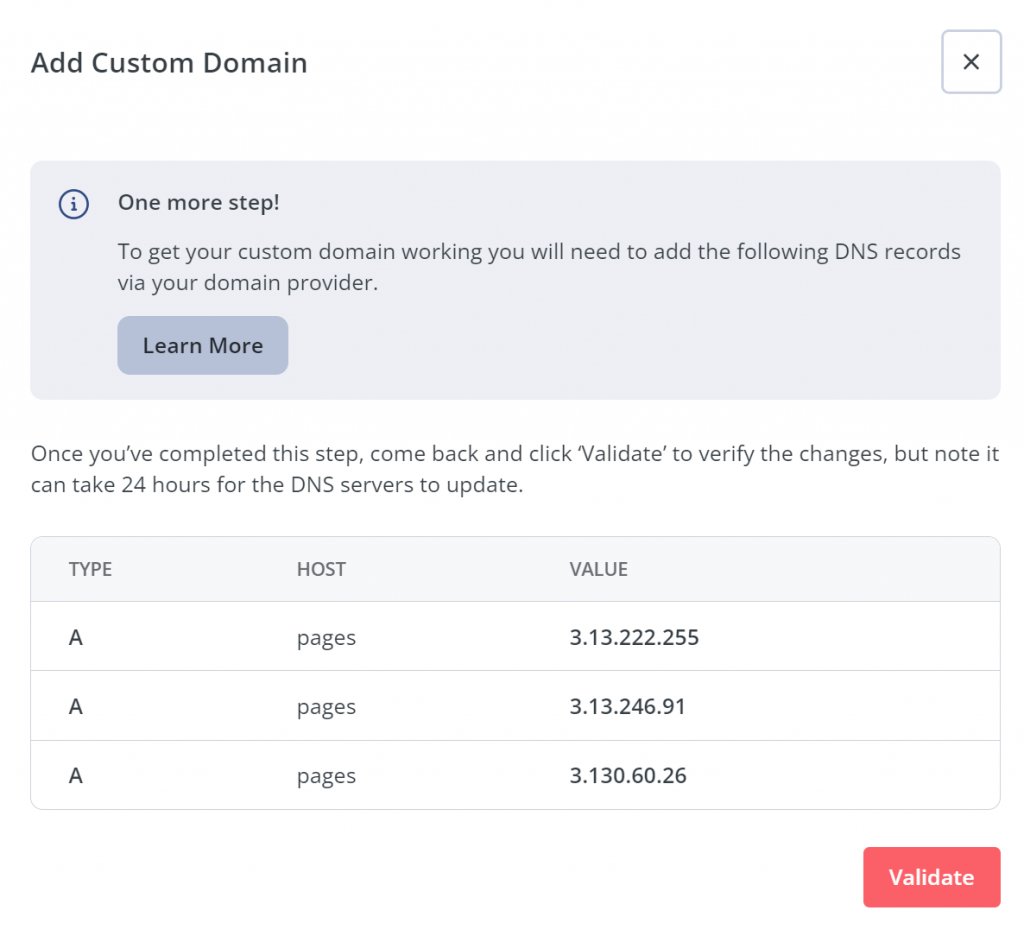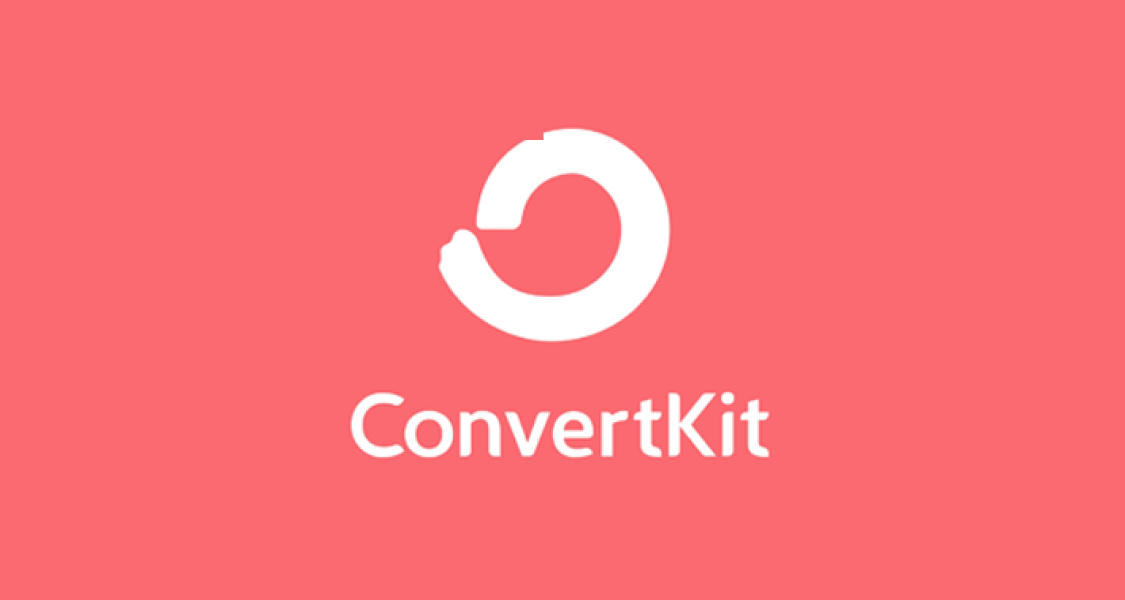Click your account name at the top right of the navigation, then go to Settings > Domains.
Scroll to the section called “Custom Domains” and click “Add a Domain.”
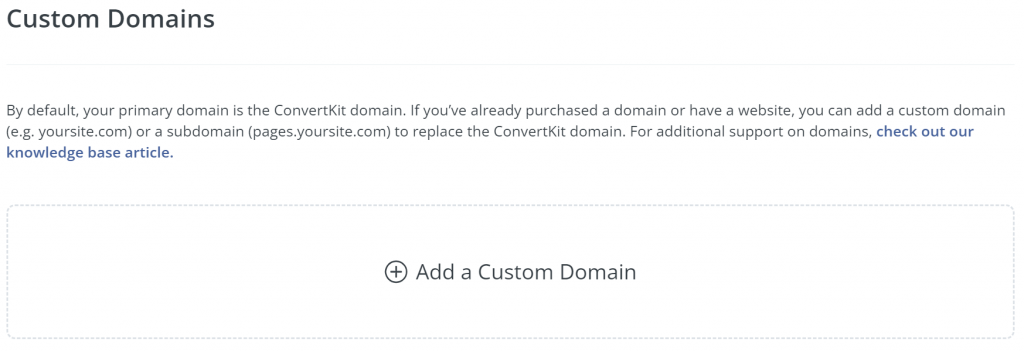
This modal will pop up:
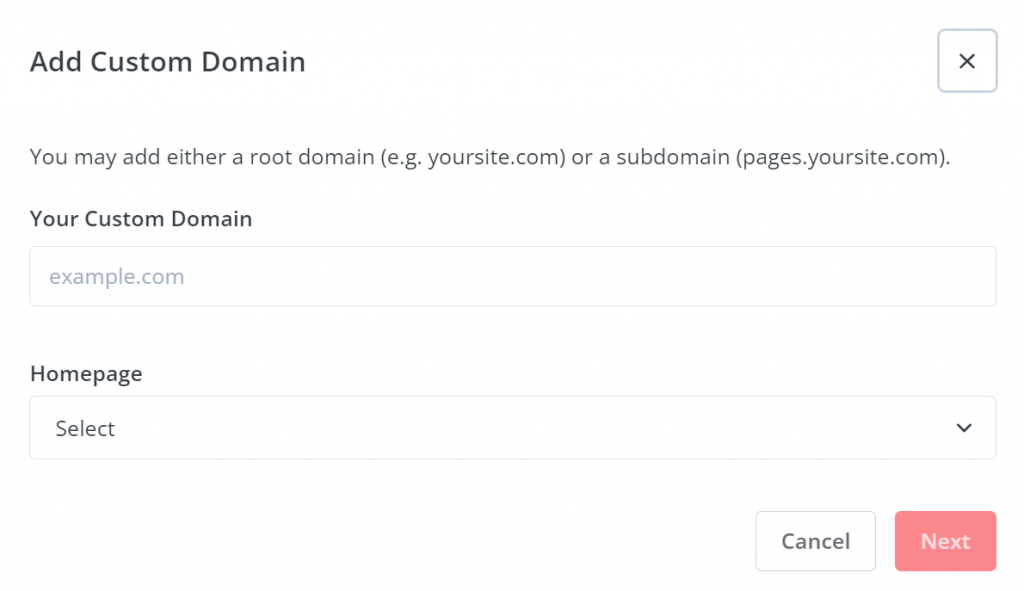
The top field is where you’ll input either your domain or subdomain (e.g. yourdomain.com or pages.yourdomain.com). Don’t include the www.
Under that, select which landing page you want your subscribers to land on if they visit that (sub)domain directly.
NOTE: You’ll still be able to customize the URL for each page, such as pages.yourdomain.com/my-landing-page. With this step, you’re just selecting where people should land if they visit pages.yourdomain.comdirectly (and you can change this anytime).
When you’re done, click Next. You’ll see another modal: