In the dynamic world of content creation, having reliable audio equipment is crucial for delivering top-notch quality to your audience. One popular choice among content creators is the Blue Snowball, renowned for its studio-quality sound and user-friendly design. However, as technology evolves, questions arise about compatibility, particularly with the Windows 10 operating system. In this comprehensive guide, we’ll delve into the intricacies of making your Blue Snowball work seamlessly with Windows 10.
Understanding the Basics: Device Manager and Audio Drivers
Before we embark on our journey, it’s essential to grasp the fundamentals. Device Manager plays a pivotal role in managing hardware connected to your Windows 10 PC. It’s your go-to hub for dealing with various devices, including audio peripherals like the Blue Snowball.
Firstly, ensure that your audio drivers are up to date. Outdated drivers can lead to performance issues and compatibility glitches. Navigate to Device Manager, locate the “Audio inputs and outputs” section, and right-click on your Blue Snowball. Choose “Update driver” to ensure you have the latest software.
USB Drivers and Troubleshooting
As the Blue Snowball connects via USB, it’s crucial to check your USB drivers for optimal performance. USB drivers facilitate communication between your operating system and external devices. If you encounter any issues, try plugging the Blue Snowball into a different USB port. This simple step can often resolve connectivity problems.
To find USB drivers, go to Device Manager, expand the “Universal Serial Bus controllers” section, and update the drivers if needed. A different USB port or cable might also be the solution, so experiment until you find the right combination.
Windows Compatibility: From XP to 10
The Blue Snowball has a rich history, with compatibility ranging from Windows XP to the latest Windows 10. If you’re still using an older version of Windows, it’s advisable to check the official Blue Snowball site for the appropriate drivers. Windows Vista and Windows 7 users may encounter fewer compatibility issues, but keeping drivers updated is always a wise practice.
Audio Settings and Configuration
Once your Blue Snowball is recognized by Windows 10, it’s time to fine-tune the audio settings for optimal performance. Access the Sound settings through the control panel and ensure that your Blue Snowball is selected as the default recording device. Adjust the input levels to prevent audio distortion or low volume issues.
For advanced users, exploring configuration settings within your favorite recording or streaming software can enhance your experience. Many content creators use Blue Snowball microphones with software like Pro Tools or for capturing in-game audio during streaming sessions.
Mac OS X and Beyond: Versatile Compatibility
The Blue Snowball isn’t confined to the Windows realm; it seamlessly integrates with Mac OS X and other operating systems. Whether you’re a Mac user or exploring cross-platform possibilities, the Blue Snowball’s versatility shines through.
Troubleshooting Common Issues
Despite the Blue Snowball’s reputation for easy operation, occasional hiccups may occur. If you encounter a Blue Snowball driver error, consider checking for outdated drivers, ensuring proper USB connections, and verifying that your operating system is updated with the latest patches. Windows updates can sometimes impact device compatibility, so staying current is essential.
The Unique Blue Heritage: Dual Capsule Design and Cardioid Pickup Pattern
At the heart of the Blue Snowball’s success is its unique dual capsule design and cardioid pickup pattern. These features contribute to its ability to capture studio-quality audio with a natural sound. Whether you’re recording vocals, podcasting, or streaming video games, the Blue Snowball delivers amazing quality with a professional touch.
Driver Booster and Keeping Up with the Latest Versions
To simplify the driver update process, consider using tools like Driver Booster. These applications scan your system for outdated drivers and automatically update them to the latest versions. This ensures that your Blue Snowball operates at its best and avoids potential driver-related issues.
Privacy Settings and Security Concerns
As content creators, privacy is paramount. Ensure that your Blue Snowball is configured with privacy settings in mind. Some external microphones have a sliding switch that physically disconnects the microphone, providing an added layer of privacy when not in use. Familiarize yourself with these features to maintain control over your audio input.
Future-Proofing Your Setup
In recent times, the Blue Snowball has become a staple for entry-level streamers and established content creators alike. Its ease of use, simple USB connection, and studio-quality sound make it a reliable choice. As technology advances, keeping your Blue Snowball updated with the latest drivers and firmware ensures a seamless experience with evolving software and hardware.
In Conclusion: Unleashing the Power of Blue Snowball on Windows 10
To answer the initial question, yes, the Blue Snowball does work with Windows 10, and it does so brilliantly. By navigating through Device Manager, updating audio drivers, and exploring various configuration settings, you can unlock the full potential of your Blue Snowball microphone. Whether you’re recording vocals, hosting VoIP calls, or streaming video games, the Blue Snowball’s industry-standard USB microphones have you covered.
Remember, your home setup is the right place to experiment with different ports, audio inputs, and recording devices. Troubleshooting driver issues, checking for updates, and understanding the unique features of your Blue Snowball will elevate your content creation to a professional level.
So, go ahead, update those drivers, configure your sound settings, and let your Blue Snowball shine as you capture studio-quality audio on your Windows 10 computer.