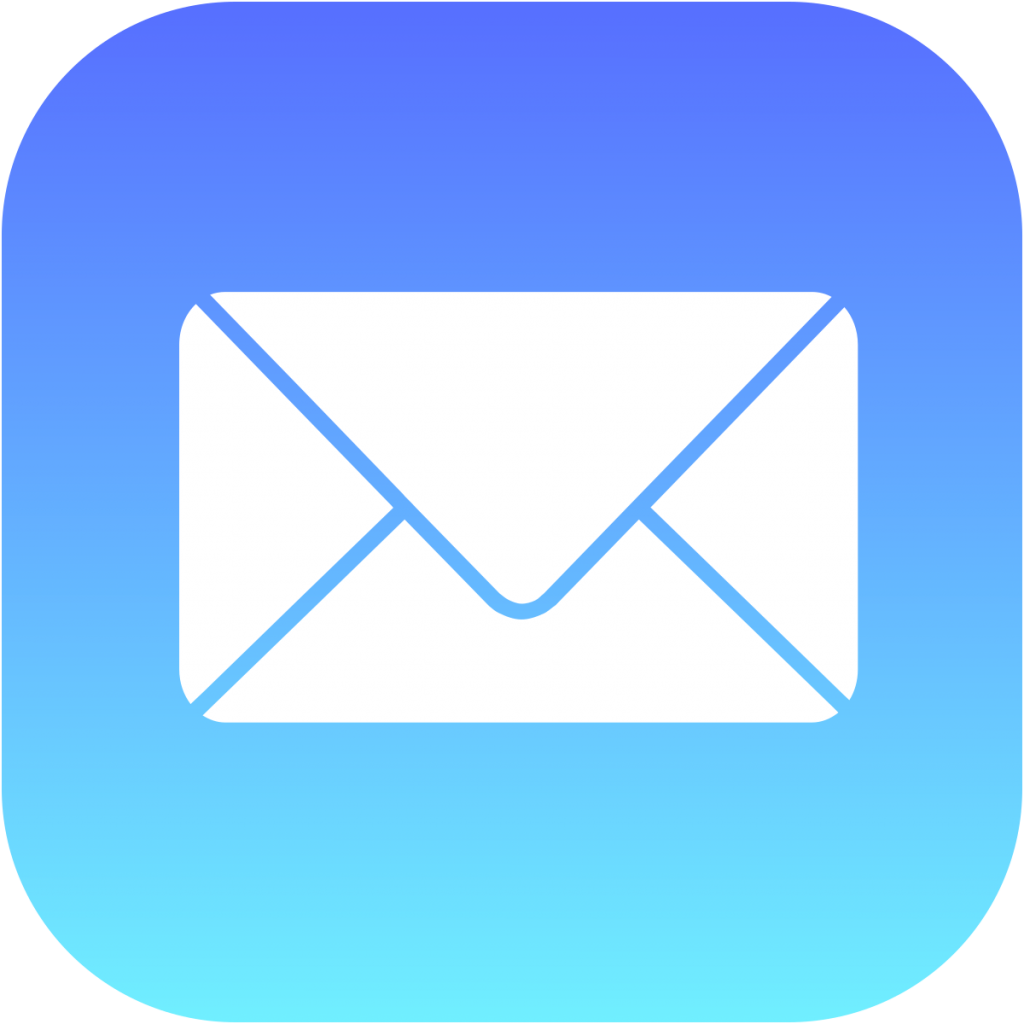Many Apple users want to know if they can manage multiple email addresses or aliases directly from the Mail app on their iPhone or iPad. The short answer: not directly. While Apple Mail for iOS doesn’t let you create or fully manage email aliases within the app, there are workarounds depending on which email provider you use.
How to Use iCloud Mail Aliases on iPhone or iPad
If your account is linked to iCloud Mail, you can use existing aliases in the Mail app — but you must create or manage them from iCloud.com.
Here’s how to do it:
Visit iCloud.com and open Mail → Settings → Aliases to create or edit aliases. On your iPhone, go to Settings → Mail → Accounts → iCloud → iCloud Mail to make sure the account is active. When composing an email in Apple Mail, tap the From field to choose from your available aliases.
Tip: iCloud allows up to three aliases per account, making it easy to separate personal, business, and newsletter emails.
Adding Gmail, Outlook, or Other Aliases to Apple Mail
If you’re using a third-party email provider like Gmail or Outlook, Apple Mail doesn’t let you create aliases within iOS. Instead, set them up directly through your email provider’s website and then configure them for use on your iPhone.
Steps to follow:
- In Gmail, go to Settings → Accounts → Send mail as to add an alias.
- On your iPhone, open Settings → Mail → Accounts → [Your Account] → Account → Email Address.
- Enter both your main email address and the alias, separated by a comma.
- When composing an email, tap the From field and choose the address you want to send from.
This setup lets you send messages from your alias while keeping all emails organized in one Mail app.
Why Use Email Aliases on iPhone
Email aliases help you:
- Manage multiple identities (personal, work, or brand) under one inbox.
- Keep your main email private when signing up for websites or newsletters.
- Stay organized without needing multiple accounts.
Bottom Line
You can’t create email aliases directly in Apple Mail for iOS, but you can use and manage them once they’re set up through iCloud or your email provider. Whether you’re using iCloud, Gmail, or Outlook, Apple Mail gives you flexibility to send from different addresses with a few quick taps.