Have you ever wonder how you can see all the passwords you stored with Google Chrome Autofill? Well here are the steps to retrieve them.
- Open Google Chrome
- Go to the top right three dots
- Select Settings
- On the left panel menu, select “Autofill”
- Select Passwords
You’ll then see a list of all the websites you stored passwords with. If you want to reveal and see the password, click on the “eyeball” icon. Your computer may ask you your system password.
If you want to remove the stored password, go to the site you want to remove, click on the three dots and select remove.
You’ll not be able to change it on that settings page, only when you go the site itself and type in the password. Then Google will ask you if you want to update that page password.
Google Chrome provides a great password key, among others like Firefox, LastPass, and Safari.
About Google Chrome
Google Chrome is a cross-platform web browser developed by Google. It was first released in 2008 for Microsoft Windows, and was later ported to Linux, macOS, iOS, and Android. The browser is also the main component of Chrome OS, where it serves as the platform for web apps.