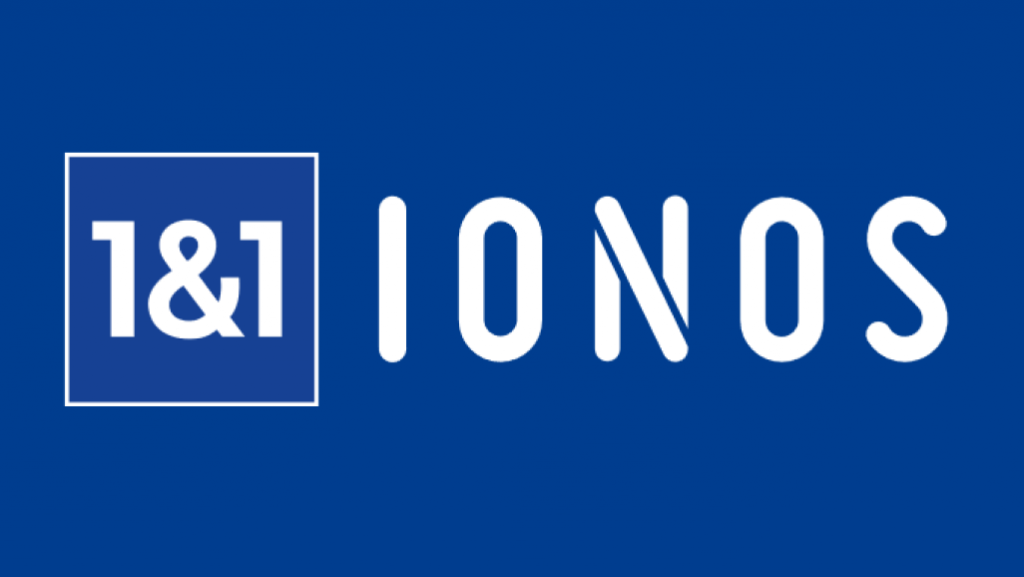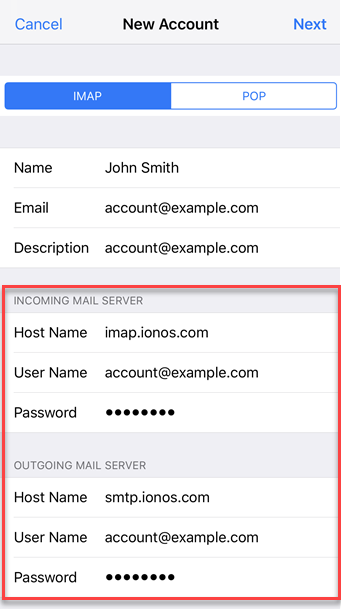Wanting to add an IONOS email account to your iPhone Apple Mail App? And you want to know what to type in the settings? Well it’s not that difficult and you’ll be running in no time.
Here are the steps:
- Go to your iPhone settings
- Tap Accounts
- Tap Add Account
- Choose Other
- Enter your name, IONOS email, IONOS email password that you assigned. And tap next.
- For the Incoming Mail Server settings, the host name is imap.ionos.com
- The Outgoing Mail Server host name is smtp.ionos.com
And voila! Your IONOS email should be connected and syncing with your iPhone Apple Mail app.