Managing your emails effectively is crucial for a streamlined workflow, and Zoho Mail offers convenient features to help you organize your inbox. One such feature is the ability to sort emails based on date or size, providing you with flexibility in how you view and prioritize your messages.
Sorting by Date or Size:
Zoho Mail allows users to sort their emails based on either date or size. By default, emails within folders are sorted by date, showcasing the latest emails at the top. However, users have the option to customize this sorting based on their preferences.
Turning off Conversation View:
It’s important to note that the sorting of emails by date or size is supported only when the Conversation view is turned off. If you’re unfamiliar with Conversation view or wish to turn it off, you can refer to the provided instructions for a step-by-step guide.
Steps to Sort Emails by Date:
- Log in to your Zoho Mail account.
- Open the folder you want to sort by date, ensuring that the Conversation view is turned off.
- Look for the “Sort by” option in the header row.
- Click on “Sort by,” and a dropdown menu will appear.
- Select “Oldest first” from the dropdown menu to sort emails by date, with the oldest emails displayed at the top.

Additional Options:
Zoho Mail provides additional flexibility by offering the “Latest first” option in the dropdown menu. Choosing this option will arrange emails with the latest date or time, placing new emails at the top for quick access.
Efficient email management is essential for productivity, and Zoho Mail’s sorting options empower users to customize their inbox based on their preferences. Whether you prioritize older emails or the latest correspondence, Zoho Mail makes it easy to tailor your email view for a more organized and efficient email experience.