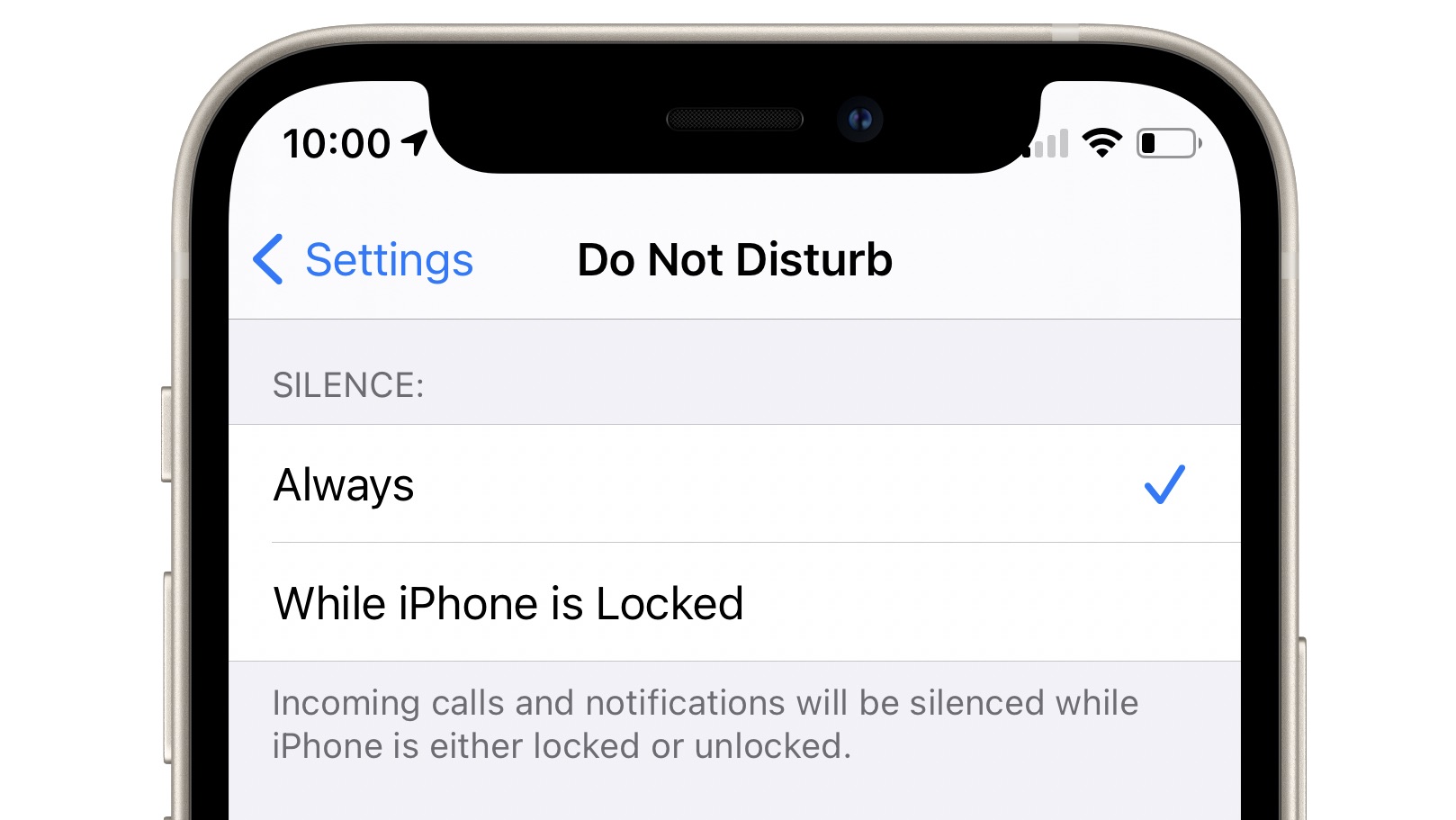The iPhone offers a range of customization options, allowing users to tailor their device to their preferences. If you find vibrations distracting or simply prefer a quieter experience, disabling all vibrations on your iPhone is a straightforward process. In this guide, we’ll walk you through the steps to turn off vibrations.
Steps to Disable All Vibrations on iPhone:
- Access Settings:
Start by opening the Settings app on your iPhone. It’s the gear-shaped icon usually found on the home screen. - Navigate to Accessibility:
Within the Settings menu, scroll down and tap on “Accessibility.” This section is designed to make your iPhone more user-friendly, offering various options for customization. - Select Touch:
Under the Accessibility menu, locate and tap on “Touch.” This section encompasses settings related to the touch interface of your iPhone. - Toggle off Vibration:
Within the Touch settings, you will find an option related to vibrations. Toggle off the switch next to “Vibration.” This action will disable all vibrations on your iPhone.
By following these simple steps, you can customize your iPhone to operate without any vibrations, providing a quieter experience.
Why Disable Vibrations?
- Reduced Distractions: Turning off vibrations can be beneficial in situations where you need minimal distractions, such as during meetings, classes, or important events.
- Battery Conservation: Disabling vibrations can contribute to saving battery life, as the vibrating mechanism consumes additional power.
It’s important to note that by turning off vibrations, you won’t feel haptic feedback for various actions like typing on the keyboard or using certain gestures. However, this customization allows you to create a more personalized and quiet environment based on your preferences.
Customizing your iPhone settings enhances your overall user experience, allowing you to tailor the device to suit your needs. Disabling vibrations is a simple yet effective way to create a quieter environment and reduce potential distractions. Whether you prefer a vibration-free phone or want to conserve battery life, the step-by-step guide provided here ensures that you can easily manage your iPhone’s settings for a more personalized user experience.