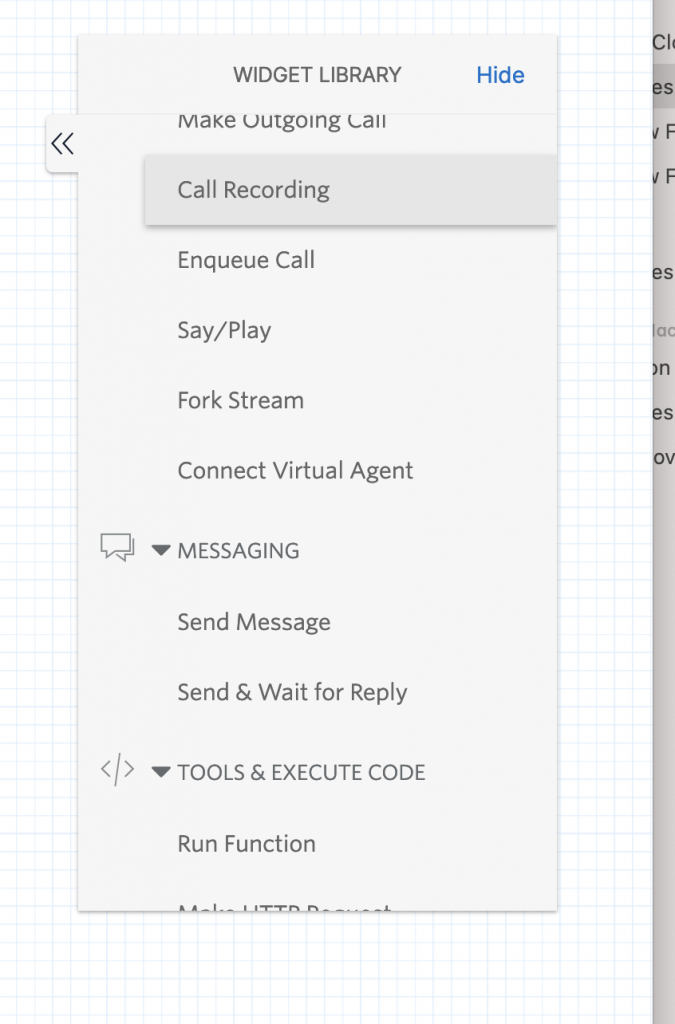You started to use Twilio to create for your business or personal goals. But have you ever send a message to your new Twilio number and get a default message from Twilio like this:
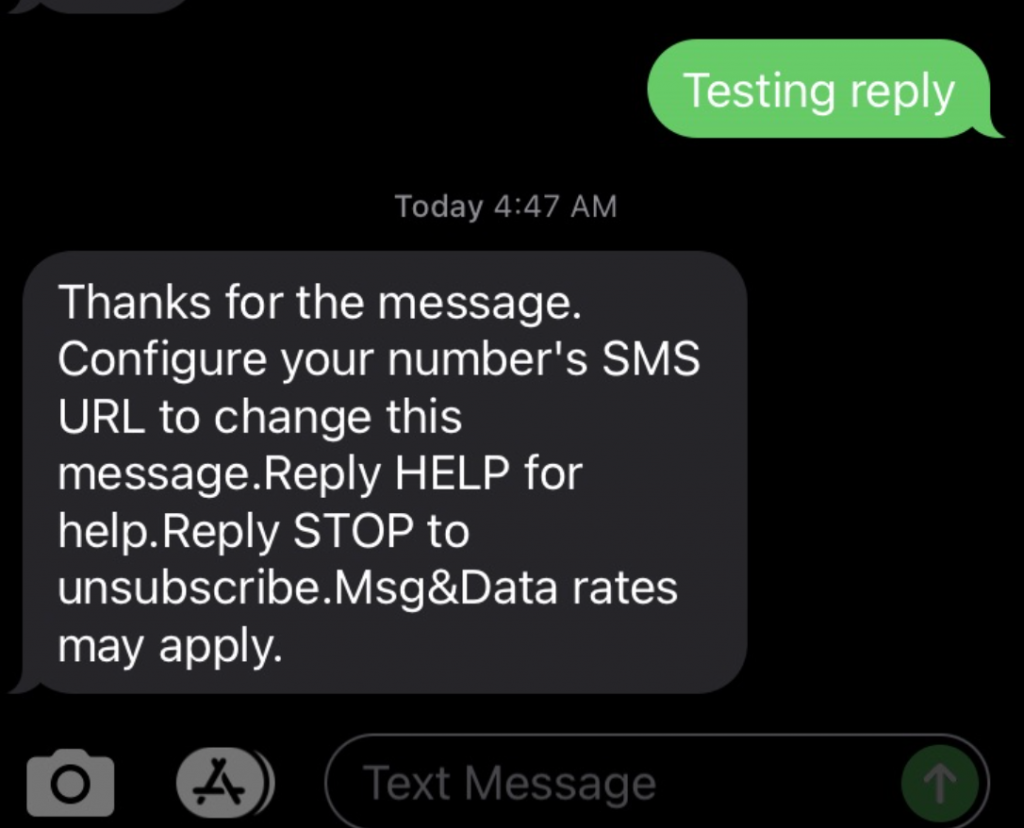
Here are the steps to create your own custom message:
- Go to your Twilio Studio Flow Console https://console.twilio.com/us1/develop/studio/overview?frameUrl=%2Fconsole%2Fstudio%3Fx-target-region%3Dus1¤tFrameUrl=%2Fconsole%2Fstudio%2Fdashboard%3F__override_layout__%3Dembed%26bifrost%3Dtrue%26x-target-region%3Dus1
- Select your flow or create new flow
- Go to Messaging in the right side to Widget Library, then select/drag “Sending Messaging” to “Incoming Message”
- Customize your message that the user will see when they text you
- Hit “Publish”
- Then go to your Twilio Console https://www.twilio.com/console/phone-numbers/incoming
- Select the phone number associated to the texting feature
- Scroll down to the Messaging section
- Go to “A Message Comes In”, select Studio Flow, then the flow you created
- Click Save in the widget form, then click Publish at the top of your flow to make your changes public.