Have you ever had a security warning on Firefox on the left of the address bar and when you click on it, it says, “Parts of this page is not secure (such as images)”? And you already enabled the SSL certificate to your site?
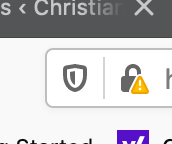
Well the issue is not the SSL, but one of the images source url has “http” instead of “https”. You’ll need to replace those image source urls to “https” in the beginning of your url. You can do this in several ways.
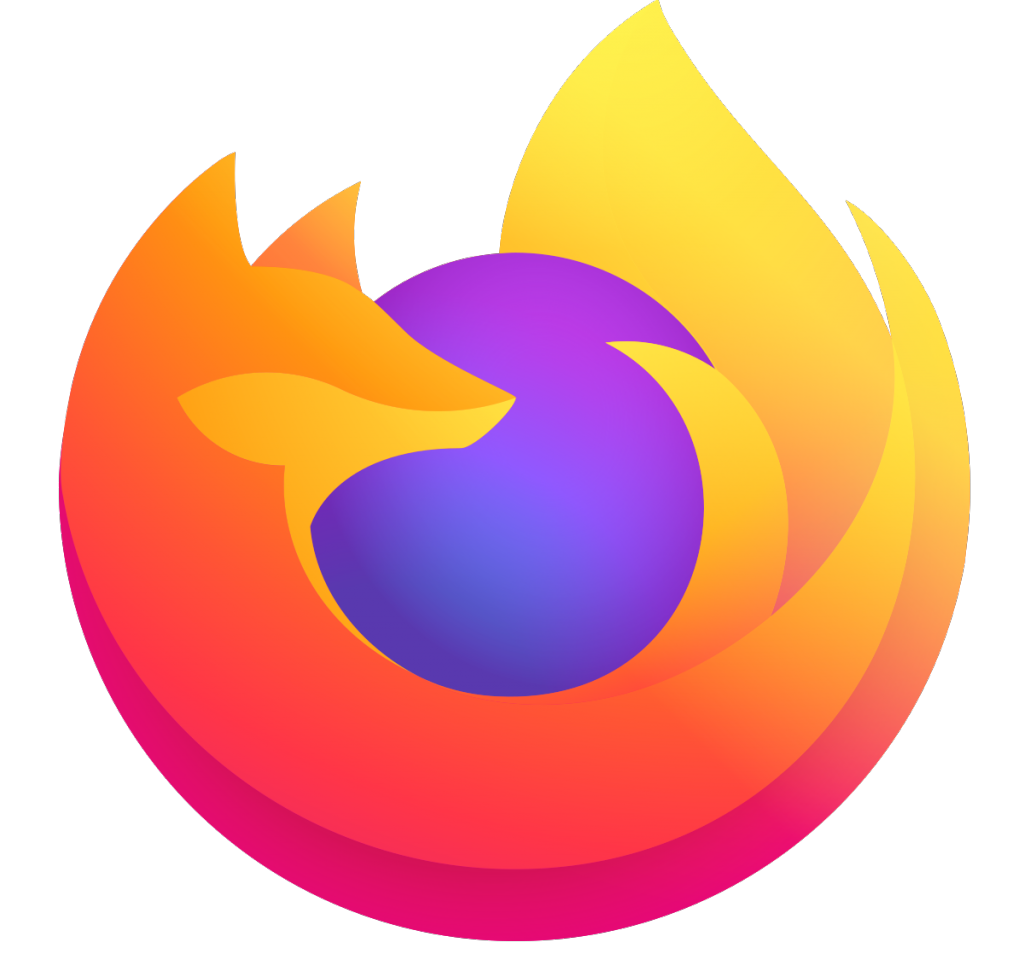
In WordPress
To resolve this problem in WordPress, you can download and install Velvet Blues Update URLs to update all your urls in posts, pages, images and attachments to “HTTPS”.
You may also have an image url source in your source files like CSS that you may have to update manually. You can do the fix via FTP or WordPress Theme Editor.
In Regular HTML Site
If you have a regular html/css site, you can use a code editor/FTP software to find and replace any image source urls from http to https.
Once you do the changes, the security warning will go away. Viola!