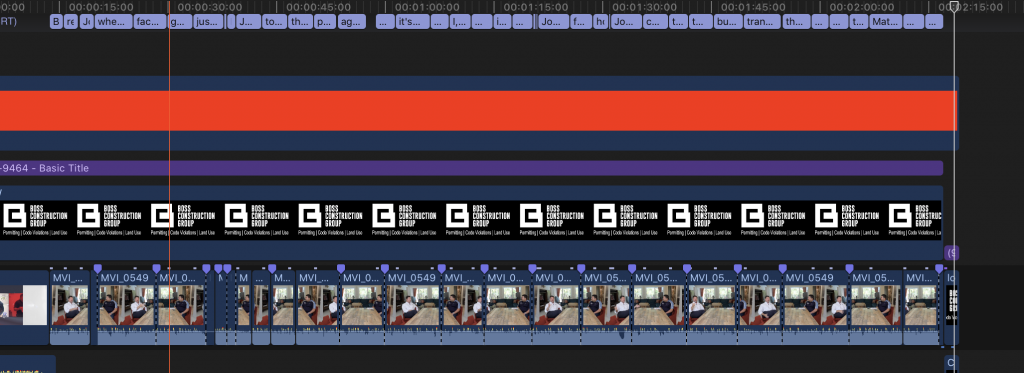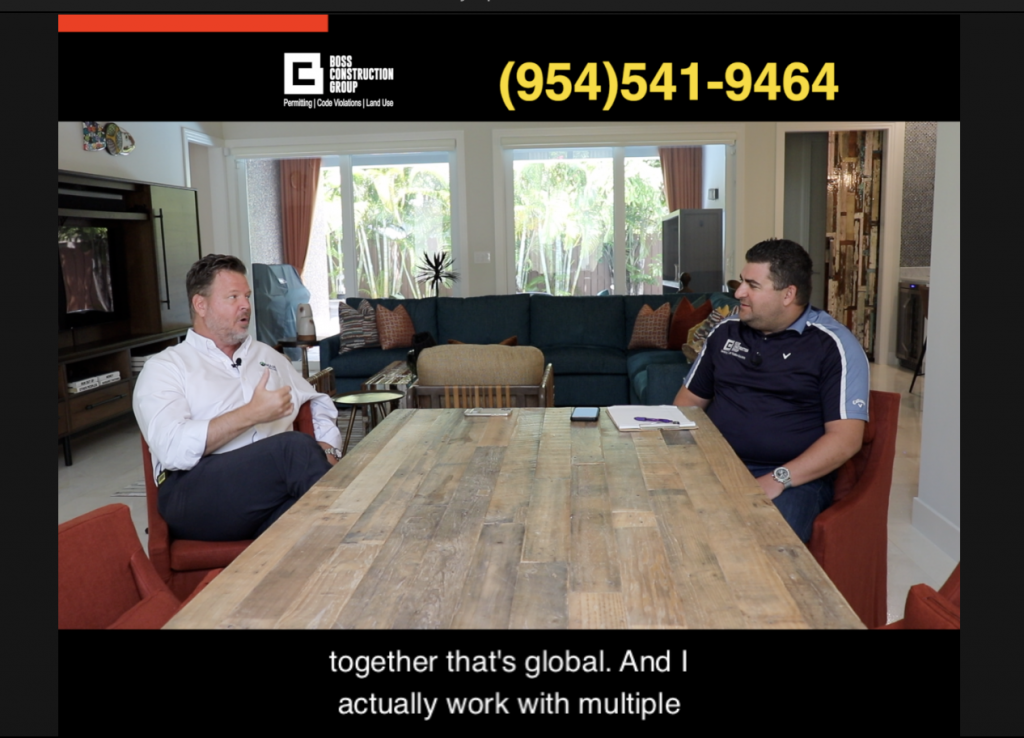You can now transcribe and add captions in your video fast by using Otter.ai and Final Cut Pro X.
Otter.ai is a speech to text transcription application using artificial intelligence and machine learning. It transcribes in minutes. But if you upgrade to Otter Premium, you have the option to export it in SRT format.

SRT or SubRip Subtitle files are plain-text files that contain subtitle information. They include start and stop times next to the subtitle text, ensuring they’ll be displayed at exactly the right moment in your video.
Final Cut Pro X allows captions and accepts SRT files to your videos. Final Cut Pro X is only for Mac.
Steps to transcribe from Otter and Send to Final Cut Pro for Captions
First, you must upgrade to Otter Premium
When at home, “Import” audio or video file on the upper right hand corner
Select Import or Browse from Dropbox, then it’ll start transcribing
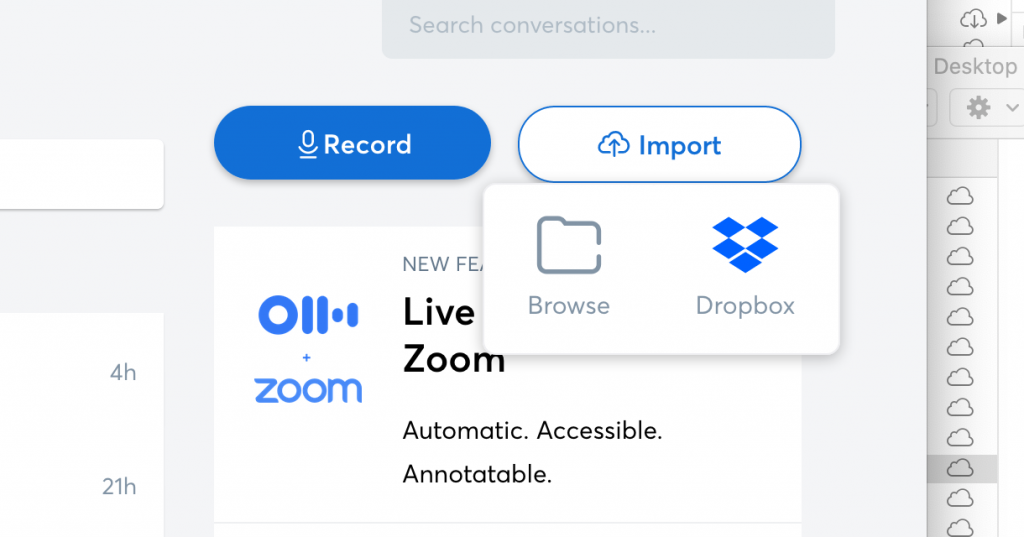
Once Otter.ai is finished, you’ll see text transcribed. Go to the three dots in the upper right, and select Export
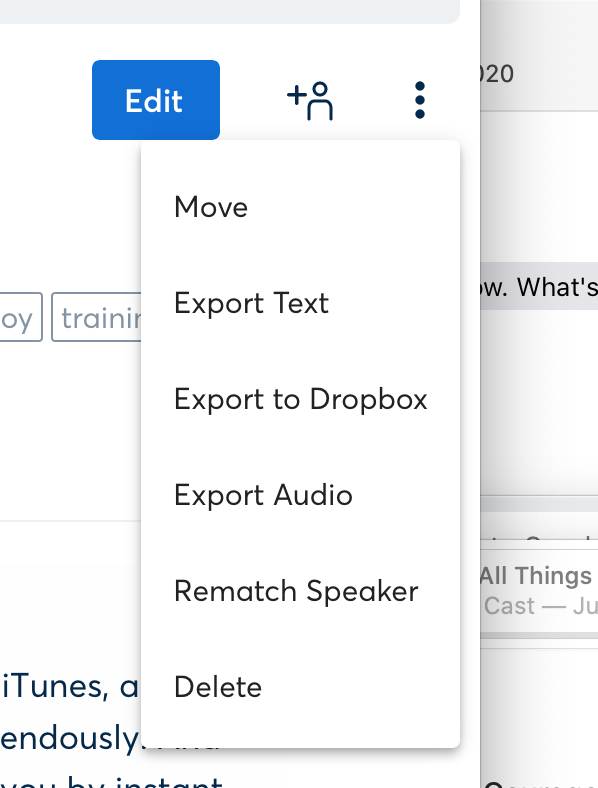
5. Once pop-up menu shows up, go to Export Format and select SRT
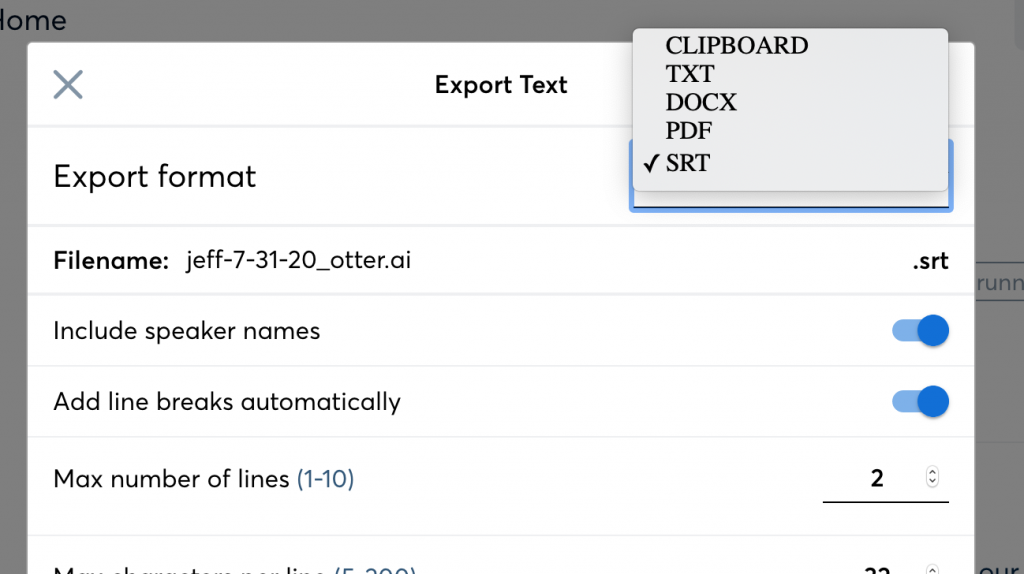
6. Otter will Download file to your computer
7. Open Final Cut Pro, go to your Project
8. Go to File > Import > Captions
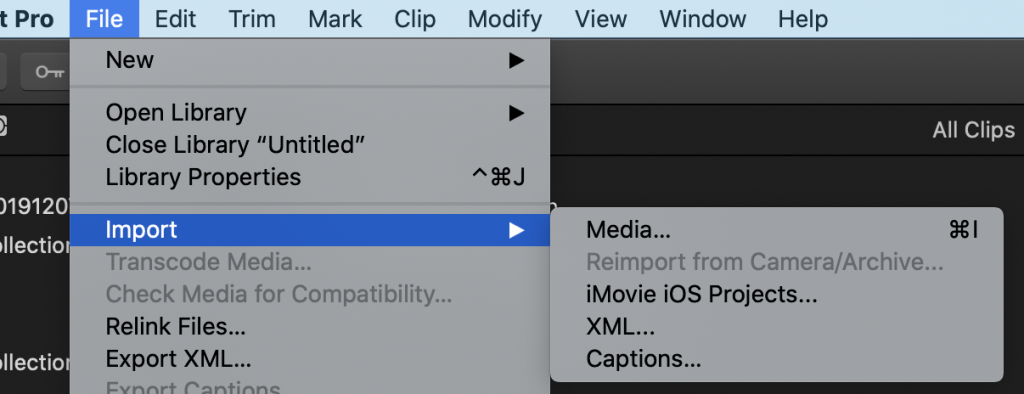
And viola, Final Cut Pro will lay out the captions at the right place and time in your video file.