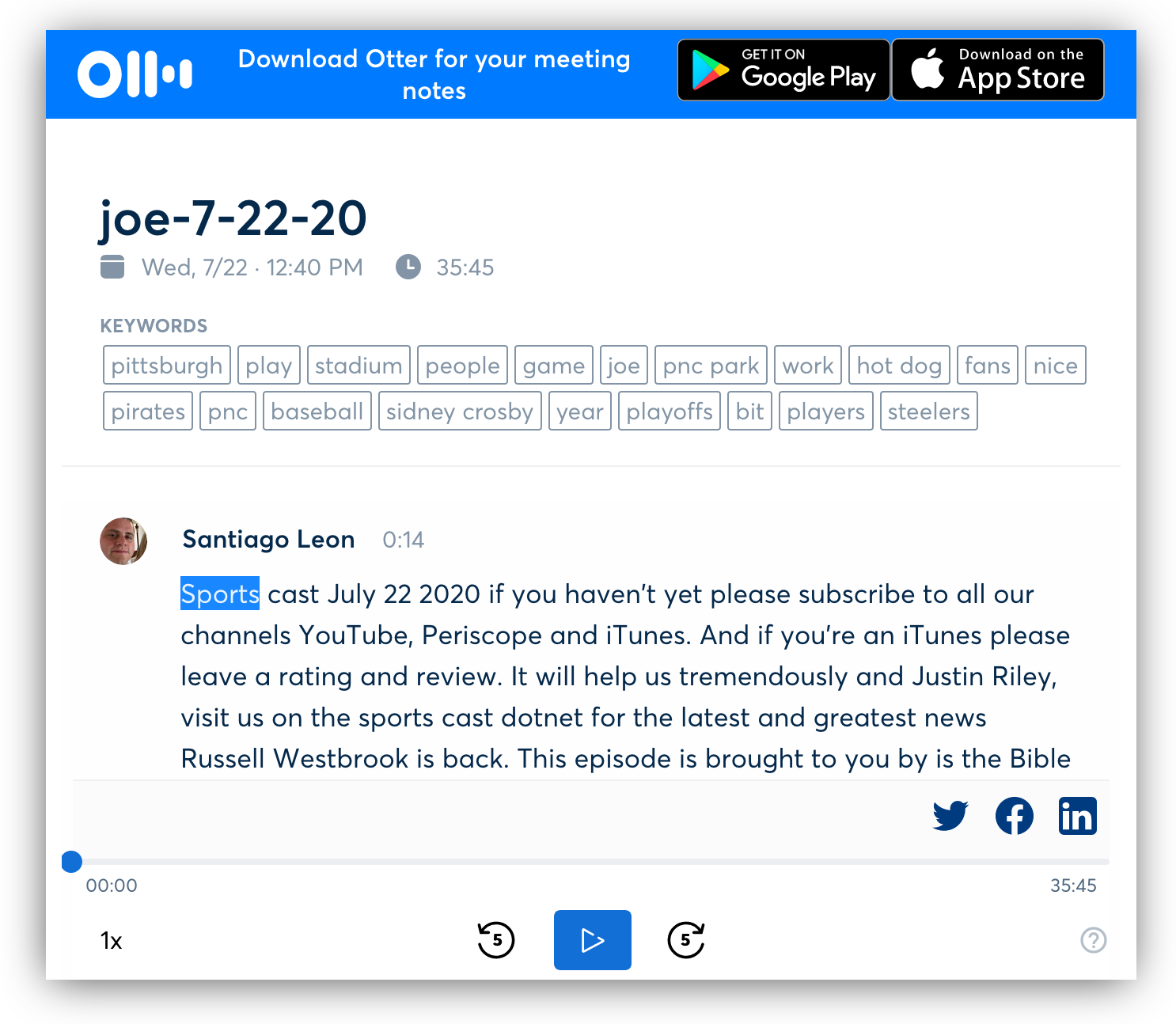Otter.ai is the premier transcription service, where an algorithm can transcribe your video or audio into text, having a 90% accuracy, higher than Google Speech to Text.
Otter.ai can you have your audio/video file transcribed within minutes. But what if you want to embed a Otter Embeddable Player onto your self-hosted WordPress site? Thankfully there is a way to do that.
Steps to Embedd a Otter.Ai Onto Self-hosted WordPress Site
- Go to Otter.ai and login
- Open the conversation you would like to embed.
- Select the gray share symbol (mobile) or blue “Share” button (web) at the top-right corner of your screen.
- Select “Share link” (mobile) or “Create a link” (web) to generate the public view-only link.
- Copy the link.
- Paste the copied link into the following code snippet, replacing only the portion that is in bold:
<iframe src=”https://otter.ai/shared/conversation/a721d4aa2f924400a97c4fb6920dfcb3?noGapBottom=true&scrolling=true” width=”100%” height=”600px” frameborder=”0″ style=”box-shadow: -1px 3px 28px -4px rgba(0,0,0,0.76);”></iframe>
7. Go to your WordPress dashboard
8. Select or Add New Post
9. Copy and paste the modified snippet into the HTML code of your web page. But if you are using Gutenberg, select the “Custom HTML” block, and then paste the code.
And Viola:
And if you haven’t signed up to Otter.ai, sign up here or use link here: https://otter.ai/referrals/872BCIOU