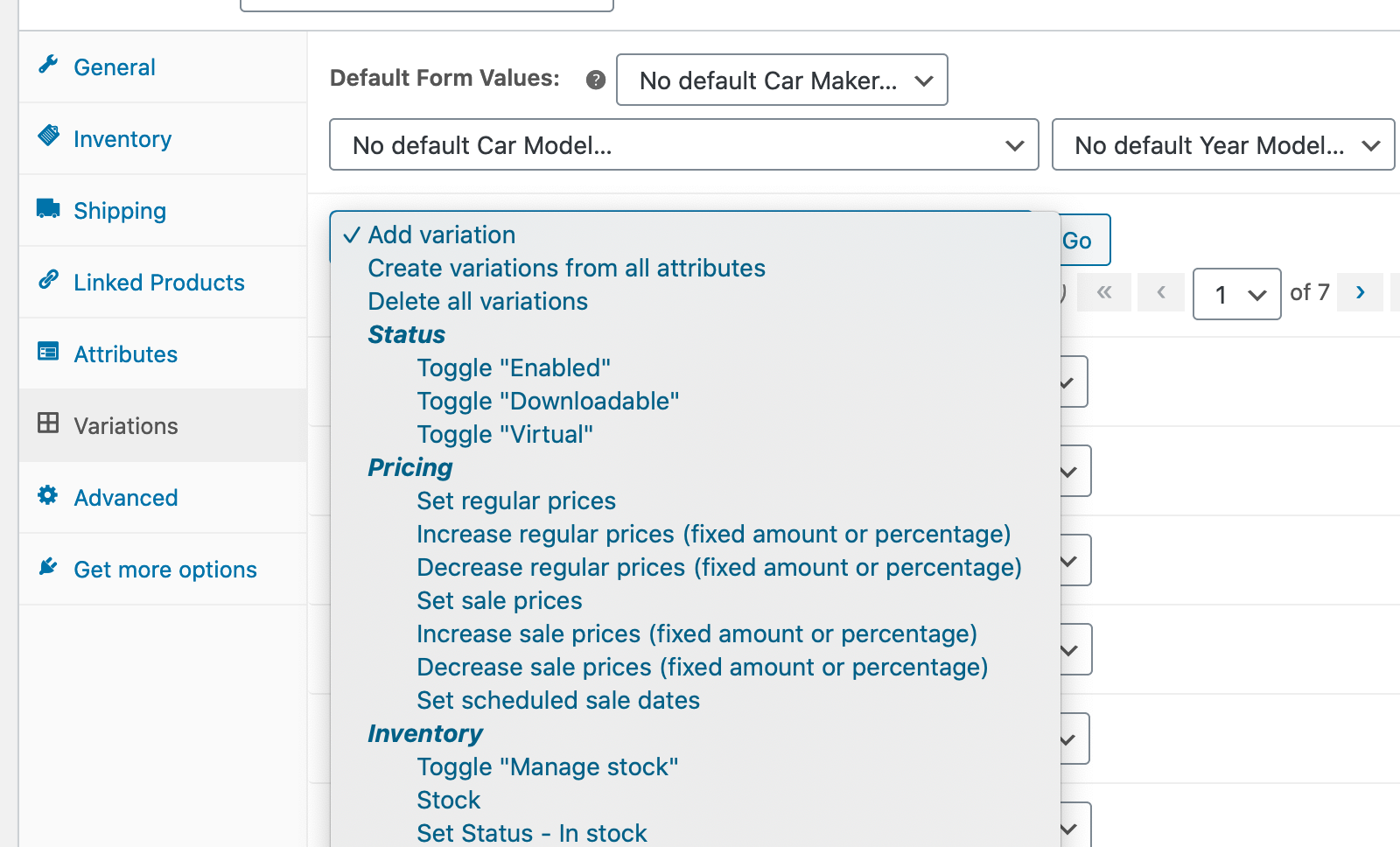While editing your product, after having added one or more variations, the “Add Variation” drop-down at the top of the Variations tab also includes a number of bulk edit options; you can set both regular and sale prices or modify either, increasing or decreasing by a percentage or set amount, for example.
- Go to Edit Product
- Scroll down to Product Data
- Select Variations
- Select the Dropdown Menu that says, “Add variation”
- Under Pricing, select “Set regular prices”
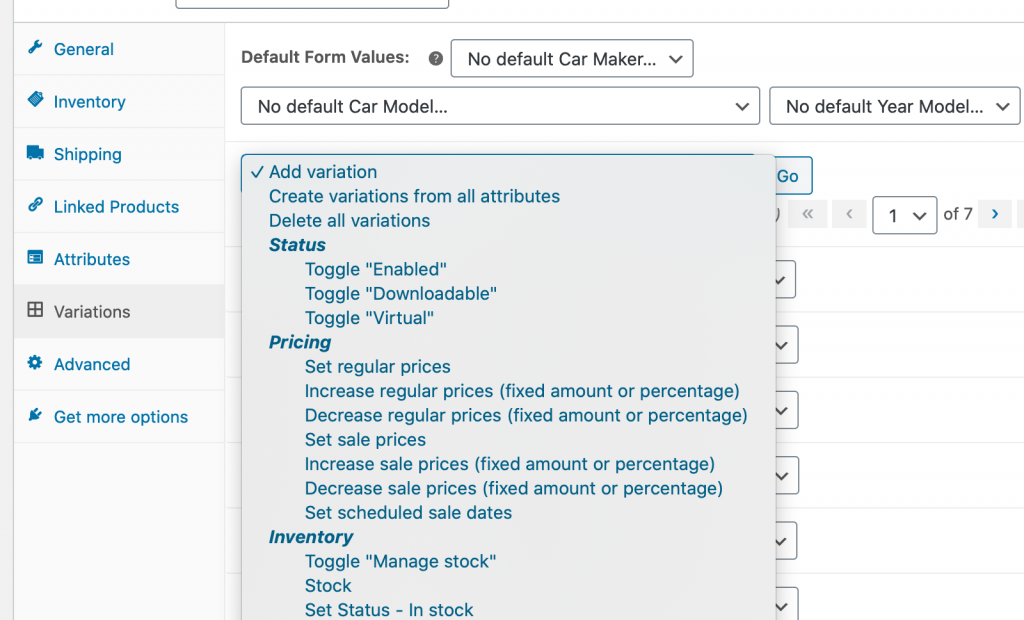
6. Hit Go
7. WooCommerce will prompt you with price, enter price and select ok
8. Then hit Update to update the product updates.
And viola, your variant product will have the same price no matter what variant the user selects.