Ever want to use your IONOS email on your GMAIL account? You can do it and it’s easy.
Here is how to do it:
- Log into Gmail, or click here: www.gmail.com
- Top right corner, click on the gear
- Click on Settings
- Click on the Accounts and Import Tab
- Scroll down where it says “Check mail from other accounts” and click on “Add a mail account”
- A pop-up will appear, enter your email address “youremail@yourdomain.com” and click on Next Step
- Under Username enter your email address “youremail@yourdomain.com”, enter the password you usually use for your email address on IONOS email,
Pop Server: pop.ionos.com and Port: 995, check the box “always use SSL” and check the “Label Incoming messages”, (Note: if you would like to keep a copy of your emails on your IONOS server, check the box “Leave a copy of retrieved message on the server.”), Checkmark “Always use a secure connection (SSL) when retrieving mail.” and finally click on Add Account. - Check the box “Yes I want to be able to send email as…” and click on Next Step.
- Enter the name you wish to show up when sending an email (leave the box treat as Alias checked) and click on next step
- SMTP settings: SMTP server should be smtp.ionos.com – the port should be 587, and TLS enabled.
Enter your username youremail@yourdomain.com, enter your password and click on add account. - The last step is to verify: They will email you a confirmation code. Login one last time to your ionos email account from ionos.com webmail application, and open the email from “gmail Team”. Copy and paste the number and click on “verify”. The pop-up disappears, you are all set! ! Yay!
1&1 Ionos, is a web hosting company. It was founded in Germany in 1988 and is currently owned by United Internet. In addition to web hosting, it also provides domain registration, SSL certificates, email services, website builder packages, and cloud hosting, as well as virtual private servers and dedicated servers.