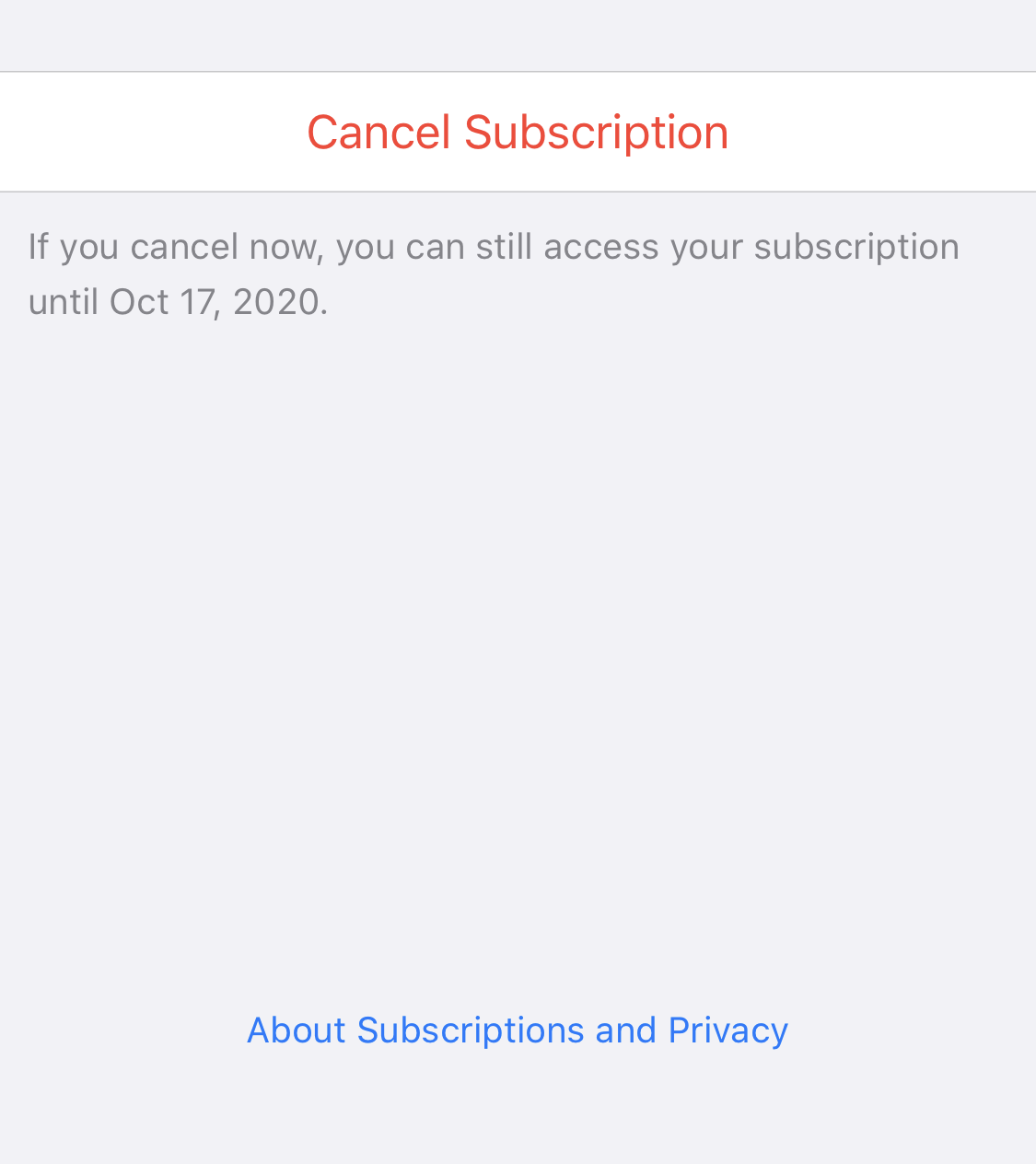Have you ever had a all of sudden charge from Apple and it was from a app subscription you had from a year ago? You probably had a year long subscription that you forgot about and it charged you after a year. Or it could be a three months, one week, or one month. But how do you get rid of these subscriptions? We got you, see below.
- Go to the Settings Apps
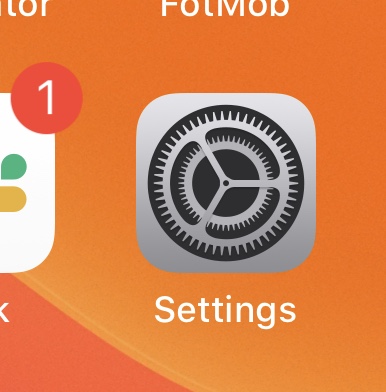
- Scroll down to “iTunes & App Store”
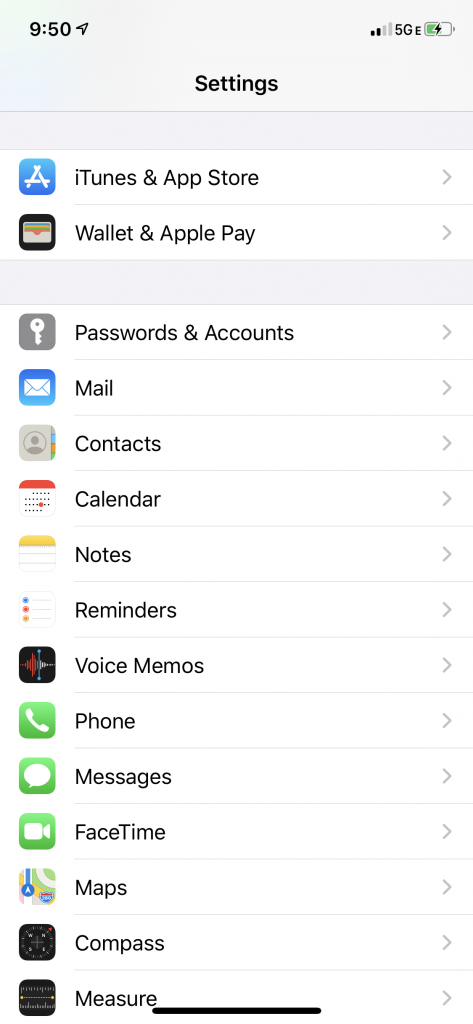
- Click on your Apple ID, which is usually your email
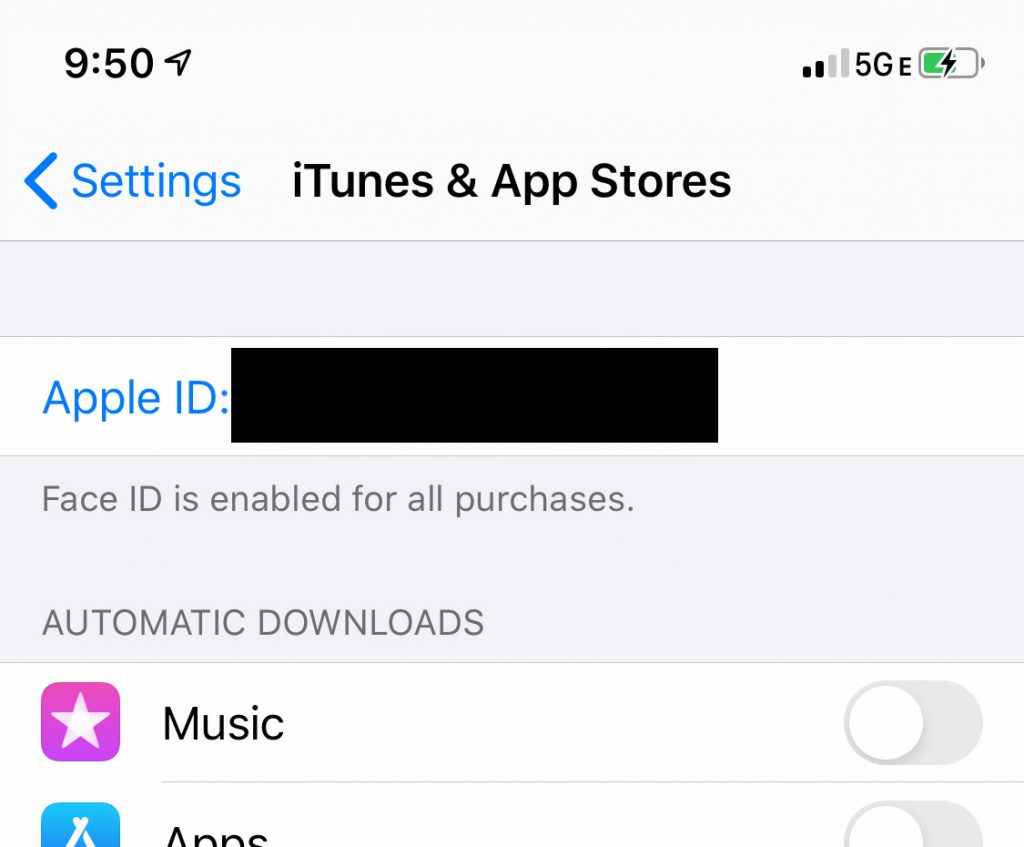
- Click “View Apple ID”
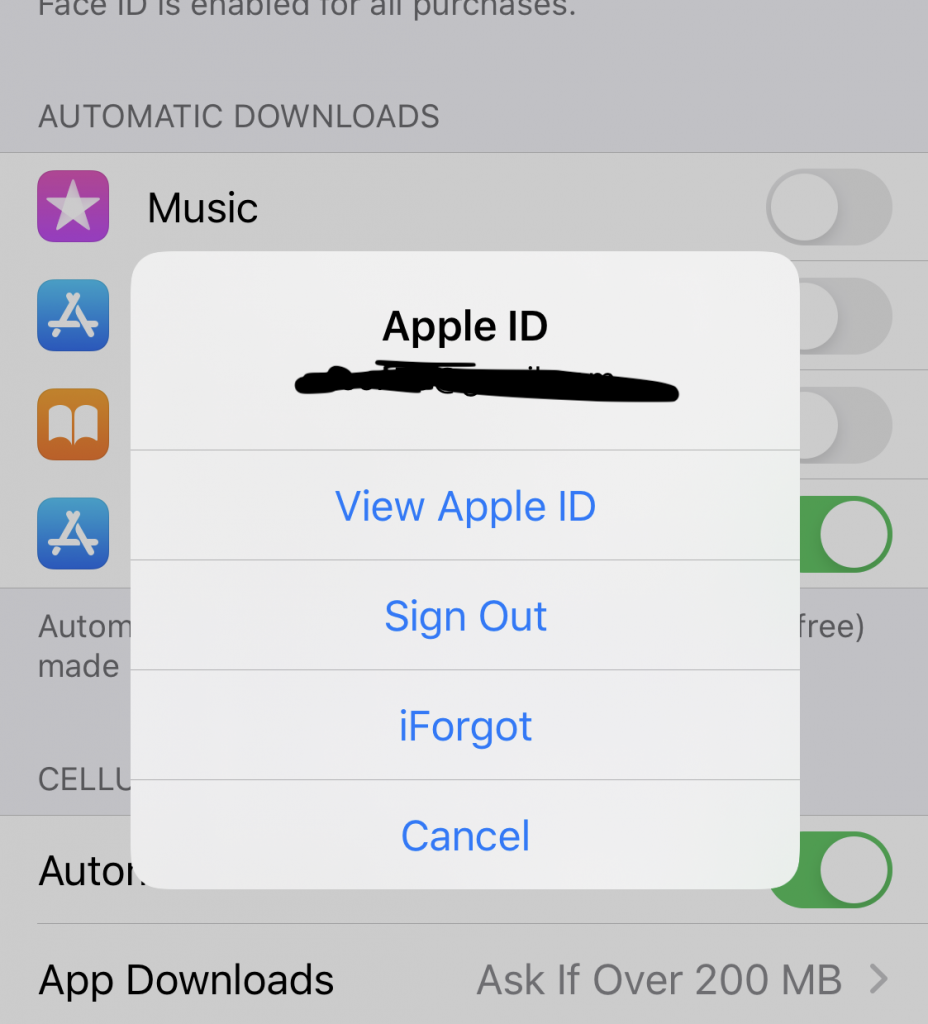
- Scroll down to “Subscriptions”
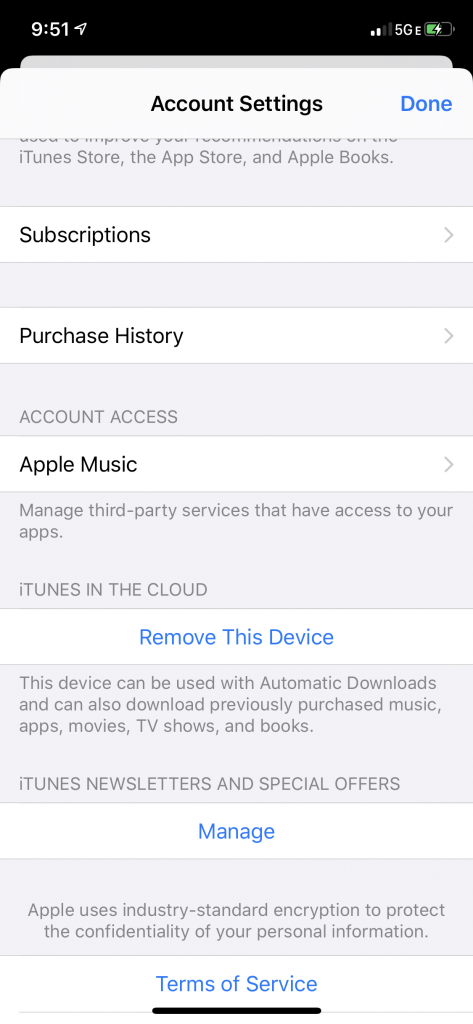
Go to “Active” and select the subscription you want to cancel
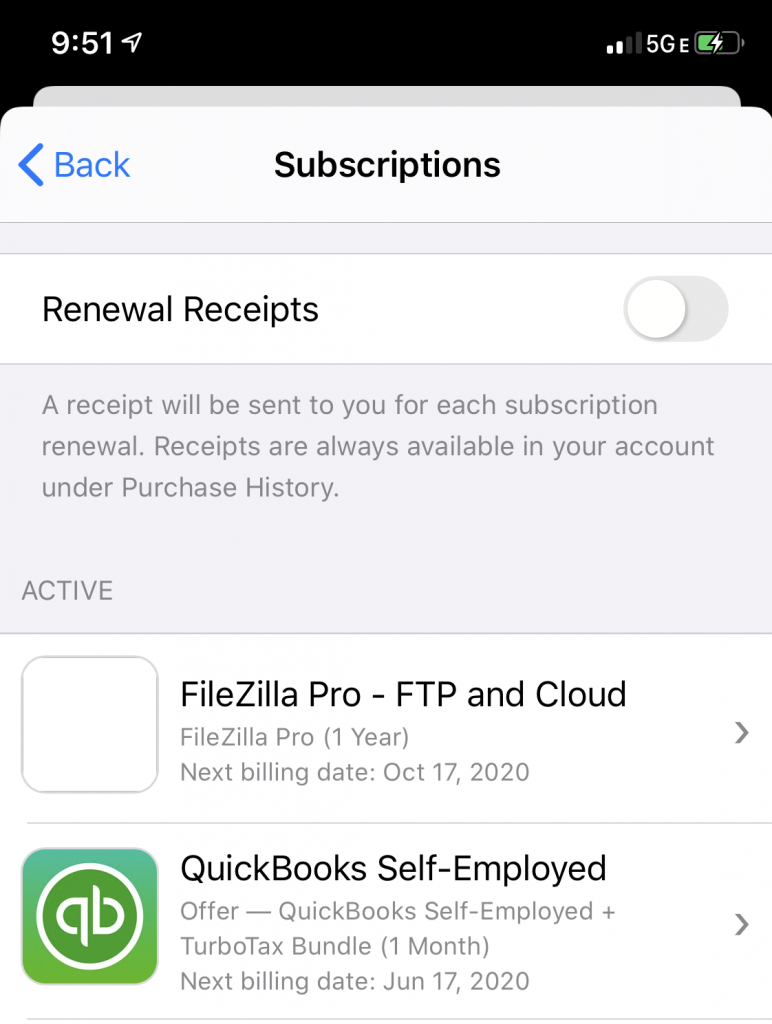
Select “Cancel Subscription”
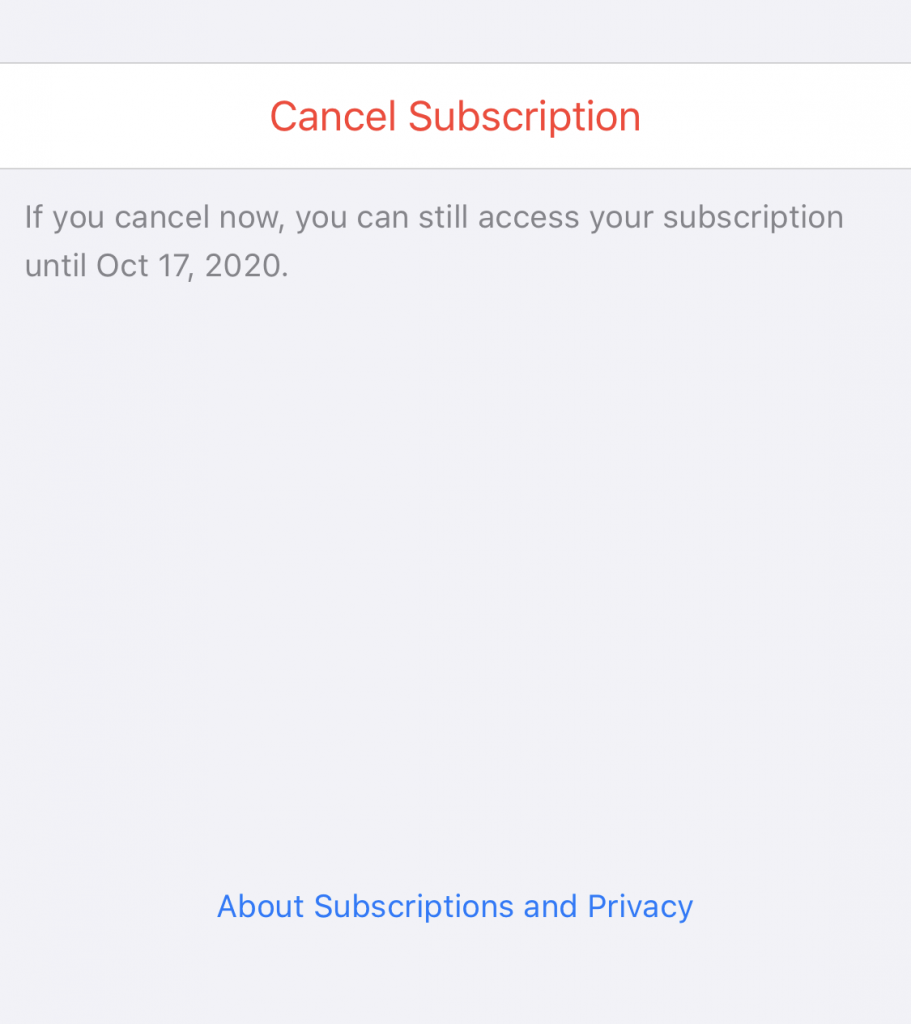
Apple does give you email warnings, but how many of those emails go to your spam box or you just accidentally delete it? We think Apple or the apps itself should have push notifications to notify the users that a charge will happen to renew a subscription.